 重复执行用例插件之pytest-repeat的详细使用
重复执行用例插件之pytest-repeat的详细使用
# 前言
- 平常在做功能测试的时候,经常会遇到某个模块不稳定,偶然会出现一些bug,对于这种问题我们会针对此用例反复执行多次,最终复现出问题来
- 自动化运行用例时候,也会出现偶然的bug,可以针对单个用例,或者针对某个模块的用例重复执行多次
# 环境前提
- Python 2.7、3.4+或PyPy
- py.test 2.8或更高版本
# 安装插件
pip3 install pytest-repeat -i http://pypi.douban.com/simple/ --trusted-host pypi.douban.com
1
# 快速入门
结合之前讲到的失败重跑、输出html报告插件来敲命令行
两种方式皆可,等号或空格
- count=2
- count 2
pytest --html=report.html --self-contained-html -s --reruns=5 --count=2 10fixture_request.py
1
# 重复测试直到失败(重点!)
- 如果需要验证偶现问题,可以一次又一次地运行相同的测试直到失败,这个插件将很有用
- 可以将pytest的 -x 选项与pytest-repeat结合使用,以强制测试运行程序在第一次失败时停止
py.test --count=1000 -x test_file.py
1
# 小栗子
def test_example():
import random
flag = random.choice([True, False])
print(flag)
assert flag
1
2
3
4
5
2
3
4
5
# 执行命令
pytest -s --count 5 -x 13repeat.py
1
# 执行结果
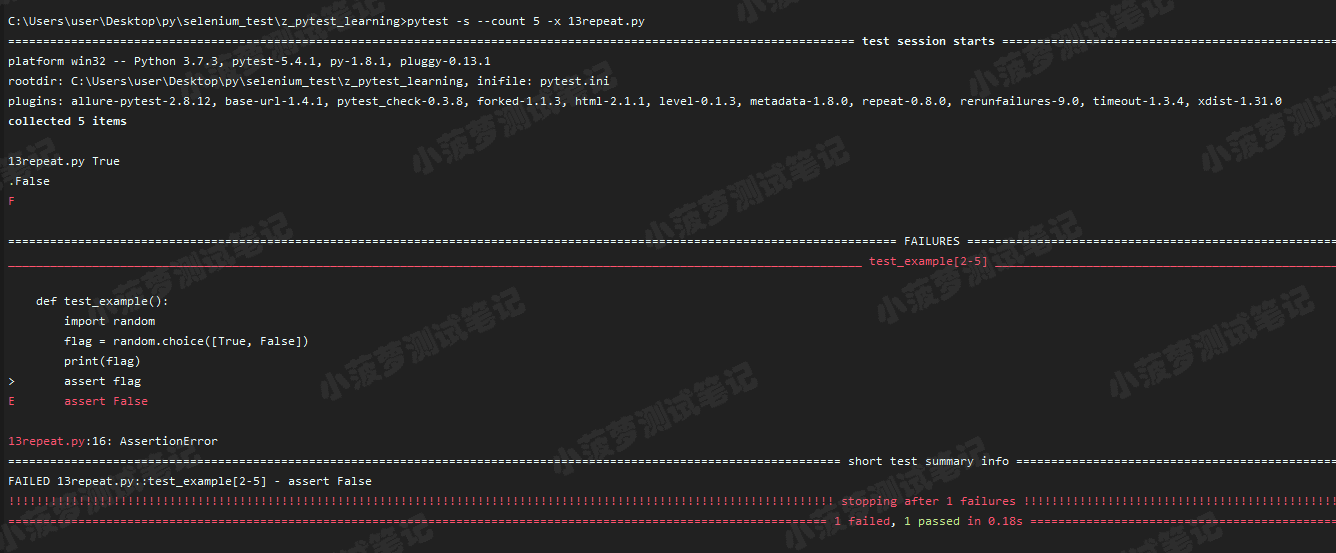
# @pytest.mark.repeat(count)
如果要在代码中将某些测试用例标记为执行重复多次,可以使用 @pytest.mark.repeat(count)
@pytest.mark.repeat(5)
def test_repeat():
print("测试用例执行")
1
2
3
2
3
# 执行命令
pytest -s 13repeat.py
1
# 执行结果

# --repeat-scope
命令行参数
**作用:**可以覆盖默认的测试用例执行顺序,类似fixture的scope参数
- function:默认,范围针对每个用例重复执行,再执行下一个用例
- class:以class为用例集合单位,重复执行class里面的用例,再执行下一个
- module:以模块为单位,重复执行模块里面的用例,再执行下一个
- session:重复整个测试会话,即所有测试用例的执行一次,然后再执行第二次
# 案例一:class
class Test_repeat:
def test_repeat3(self):
print("测试用例执行333")
class Test_repeat2:
def test_repeat3(self):
print("测试用例执行444")
1
2
3
4
5
6
7
2
3
4
5
6
7
# 执行命令
pytest -s --count=2 --repeat-scope=class 13repeat.py
1
# 执行结果
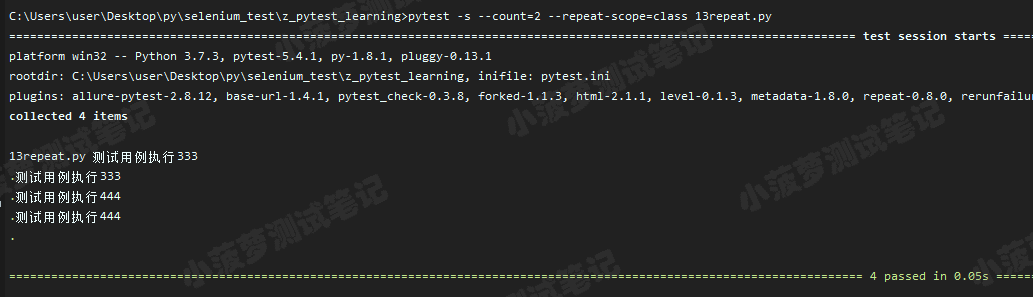
# 案例二:module
def test_repeat1():
print("测试用例执行111")
def test_repeat2():
print("测试用例执行222")
class Test_repeat:
def test_repeat3(self):
print("测试用例执行333")
1
2
3
4
5
6
7
8
9
2
3
4
5
6
7
8
9
# 执行命令
pytest -s --count=2 --repeat-scope=module 13repeat.py
1
# 执行结果
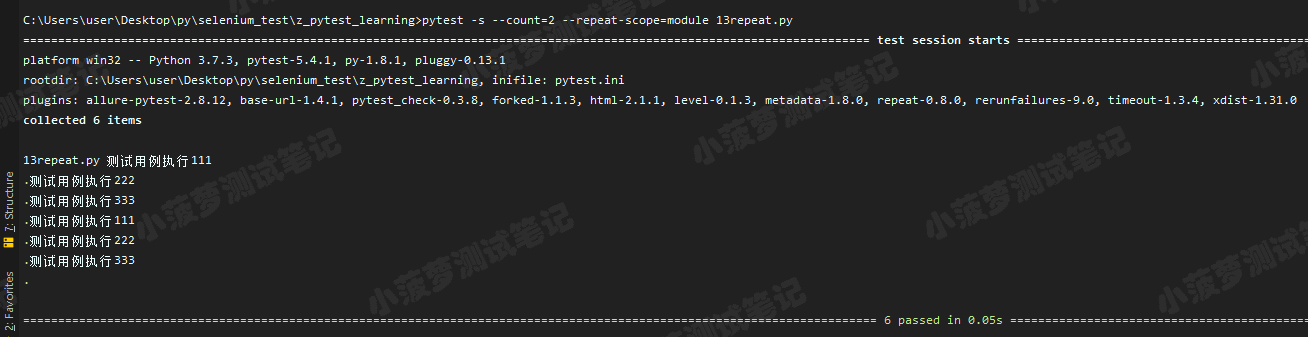
# 兼容性问题
pytest-repeat不能与unittest.TestCase测试类一起使用。无论--count设置多少,这些测试始终仅运行一次,并显示警告
本文转自 https://www.cnblogs.com/poloyy/p/12691240.html (opens new window),如有侵权,请联系删除。
上次更新: 2022/10/15, 15:19:25
